How to Know WiFi Password: All our devices are often connected to our Wifi, and the passwords suddenly vanish from our memory. When someone later asks for the password, we stare at them like they asked for our bank account access. Well, you don’t always have to reset your router to find your long-lost password. There are simple ways to check saved WiFi passwords on Android, iPhone, and even on your PC.
How to Know WiFi Password On Android
Android phones can now easily access saved WiFi passwords:
- Go to Settings > Network & Internet > WiFi.
- Tap the connected network, then choose Share.
- You’ll be asked to verify with PIN, fingerprint, or face ID.
- The password will appear below a QR code.
Not all phones display the option, so it may be buried by manufacturers. Google Password Manager or third-party applications can be useful in that case.
How to Know WiFi Password on iPhone
Apple makes it easy to share and view WiFi passwords:
- Head to Settings > WiFi.
- Tap the connected network and then the password field.
- Authenticate with Face ID or Touch ID to reveal the password.
With iCloud Keychain, your WiFi passwords are automatically synchronised between Apple devices, also allowing you to review them on a Mac.
How to Know WiFi Password on Windows PC
If your PC has already been connected to a WiFi network:
- Open Control Panel > Network and Sharing Centre.
- Click your WiFi name, then Wireless Properties.
- Under the Security tab, select “Show Characters” to see the password.
Your device has WiFi credentials, regardless of what you use, be it Android, iPhone, or Windows. These hacks will get you out of the router reset button or contacting your network operator. And always remember: only use networks that you are the owner of or authorised to have access to.
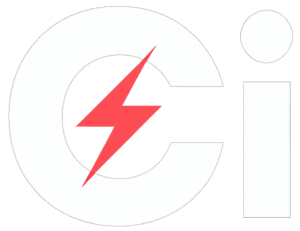

)
