How To Know WiFi Password In Laptop: Forgetting your Wi-Fi password is a common problem, especially when you need to connect a new device or share your network with friends or family. The good news is that if your laptop has previously connected to the network, you don’t need to reset your router or call your internet provider.
Both Windows and Mac laptops store saved Wi-Fi passwords, and with a few simple steps, you can quickly find and reveal them to regain access or share them with others.
For Windows Laptops:
Step 1: Open Network Settings
Click on the Wi-Fi icon in the taskbar and select “Network & Internet Settings”.
Step 2: Go to Network and Sharing Centre
Scroll down and click on “Network and Sharing Centre”. This shows all the networks your laptop is connected to or has saved.
Step 3: Select Your Wi-Fi Network
Click on the active Wi-Fi network name next to “Connections”. A small status window will open.
Step 4: View Wireless Properties
Click “Wireless Properties” and go to theSecurity tab. Here, you’ll see the option “Show characters”. Tick it, and your Wi-Fi password will be revealed.
For Mac Laptops (macOS):
Step 1: Open Keychain Access
Go to Applications > Utilities > Keychain Access.
Step 2: Find Your Wi-Fi Network
Search for the Wi-Fi network name in the search bar. Double-click on it to open the details.
Step 3: Show Password
Tick “Show password”. You’ll be prompted to enter your Mac login password. Once done, your Wi-Fi password will appear.
Additional Tips:
You can also check the password on your router, usually printed on a label, or log into the router’s admin panel via a browser. This is helpful if you need to share your network with multiple devices or friends.
Knowing your Wi-Fi password on a laptop is easy once you know where to look. With these steps, retrieving your password is fast and hassle-free, ensuring uninterrupted internet access anytime you need it.
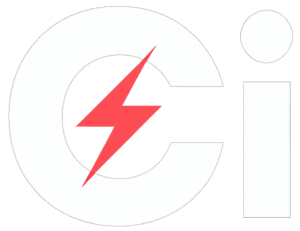

)
