YouTube is everyone’s go-to place whenever we get stuck. Be it finding hacks to make everyday life easier or watching a movie, or completing the syllabus the night before your exams, YouTube has always had our backs. But once in a while, we all get into situations where we have either no or minimal internet access, and we want to stream YouTube. It is where YouTube downloads help. While YouTube itself does offer a download option in its mobile application, laptops must be approached differently.
The following is a guide on how you can download YouTube videos on your laptop safely.
Steps to Download YouTube Videos on a Laptop
Step 1: Use YouTube Premium: the safest option
- Download Videos on YouTube Premium: This is the legal and official method to download videos.
- Open YouTube in your browser, log in, and look for the Download option below the video (available in the app or desktop app in select regions).
- Premium also lets you create complete playlists to watch offline, which comes in handy with study content or binge-watching.
Step 2: Online Video Downloaders
- Go to a reliable site like Y2Mate, SaveFrom or ClipConverter.
- Take the URL of the video on YouTube and put it in the input box on the website.
- Choose the quality and format (MP4 and MP3, respectively).
- Click Download, and save the file to your laptop, so that you can use it offline too.
Step 3: Desktop Software
- Tools like 4K Video Downloader or YTD Video Downloader allow batch downloads and higher resolution support.
- Install the software, paste the YouTube link, choose the output format, then click Download.
- Many of these programs also support subtitles, which can be helpful for tutorials and international content.
Safety Tip
Always make sure that the software or the site that you visit is secure to prevent malware. YouTube Premium is the safest as a long-term peace of mind.
With these steps, you can easily save your favourite YouTube videos on your laptop and enjoy them anytime, even without internet access.
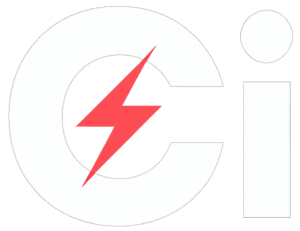
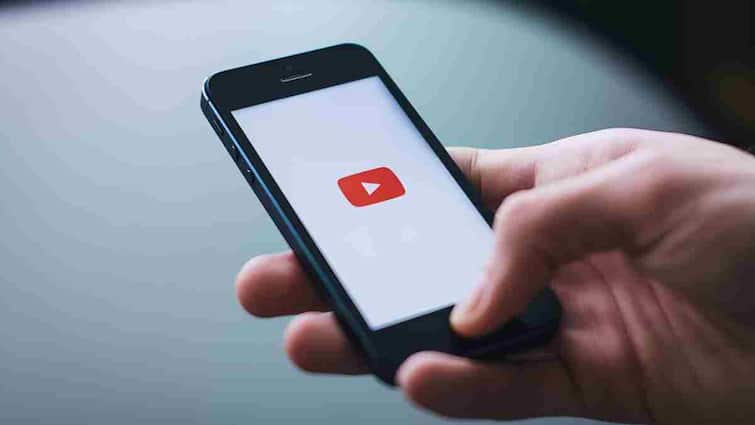
)
